Bingo Gameroom Help
Bingo Gameroom organizes your Bingo simulation programs from bingo.joopriem.nl. It checks for Updates and new Releases automatically, and can download and install them. Scroll through your collection and start any installed Bingo table.
Very first start of Bingo Gameroom
The very first time Bingo Gameroom is started, or after Preferences reset, an internet connection is required. If there is no internet connection the program will give a warning and stop, because it needs initial information from the server about models and software versions.
Daily operation of Bingo Gameroom
For further daily operation an internet connection is preferred, however not required. If sometimes there is no internet connection, no information about Updates and new Releases will be received, but you can still play Bingo tables that exist on your computer.
Downloading Updates and new Releases
If a thumb shows a checkbox, check this checkbox for tables you want to install, download or update. After selecting, press button
Downloading Updates and new Releases takes place in the background. There is no need to wait for downloads to finish, you can use BingoGameroom to start a table even when downloads are in progress.
Note: There is a limit (25 tables) on daily downloads. This affects only new releases, updates have no limit. If you reach the daily limit, come back the next day (24 hours later to be exact).
In case of trouble
If you experience any problem, the first thing you should try is restart the program with key
If that didn’t help, maybe you discovered a bug. Please select
Bingo Gameroom window shows thumbs for all available Bingo programs, whether or not they are installed on your system.
The thumbs can have a checkbox, indicating that there is an update available or a new table is released and available for download.
Here are some examples of various states the thumbs can have:

New Release, ready to download. The program is available for download from the Server. Check the checkbox to mark for download.

New Release, downloaded already but not played yet. Doubleclick on the thumb to start the table.
After playing the table the thumb will show a screenshot of the backglass.

Thumb shows a backglass screenshot and is highlighted. Game installed on your system and played.
Doubleclick or press the Return key to play the table again.

Game is installed on your system but an update is available. Check the checkbox to mark the table for Update.
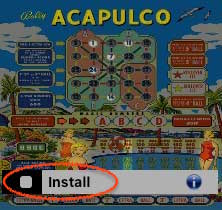
Game once downloaded, but no longer present in the Gameroom folder. Its zipfile seems to be still present on your system, so a new download is not nevessary. Check the checkbox to mark for an automatic reinstall.


Download/version info
If you click on the info icon you’ll see some information about the download, and you can see the complete changelog history.
Check
To reveal all tables you've ever hidden, goto
Using Keyboard: use the cursorkeys to scroll through the thumbs on a page.
Press
Press
Press Return to start the selected, highlighted table.
Using Mouse: use your mousewheel to scroll through the thumbs on a page.
Click on the navigator icons on the bottom of the page to go to the previous, next, first or last page.
Doubleclick on a thumb to start the table.
Right-click pops up a menu with a list of all playable (i.e. installed) tables. Selecting one from this list will make it the highlighted selection.
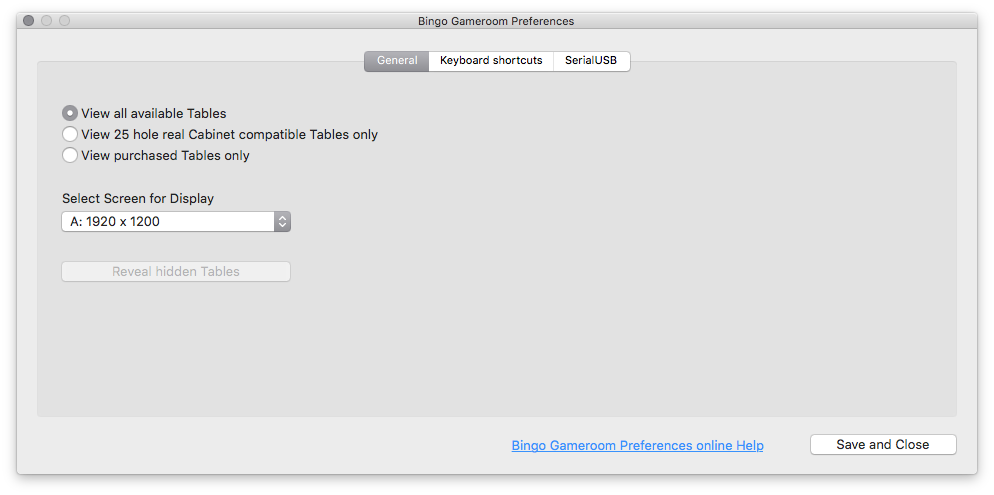
See picture above
Display only real Cabinet compatible tables
Only of interest to people who have a real Cabinet connected. By checking this option only those Bingo tables are displayed who have a serial USB interface and have a standard 25-hole Playfield. This is to prevent to choose tables that can’t be played on a real Cabinet.
Note: most of the 20-hole Bingo simulations do have a SerialUSB interface and should work with a 20-hole Playfield. Still they are flagged as ‘not compatible’ because until now nobody has implemented a real 20-hole Playfield...
Hint winners On by default
Choose Screen for Display
Starting version v3.0.b26 Bingo Gameroom can be displayed on another screen than Main, by selecting the target monitor from the popup menu.
Virtual Cabinets often have the Playfield monitor set as Main Screen and will be flipped and/or rotated. Bingo Gameroom will normally be displayed on this monitor, so a user has to twist his head 90 degrees to have a good look at it. However, if he selects the Backglass monitor – which is normally readable – Gameroom will be displayed there, as well as games’ Preferences.
Windows users will also see an option ‘Keep space for Taskbar’. If checked, Bingo Gameroom will not occupy the entire surface but leaves the bottom free for displaying the Taskbar.
Reveal hidden games
This button makes all thumbs visible, if you ever decided to hide tables from display.
To hide a table from display: select the table and choose menu


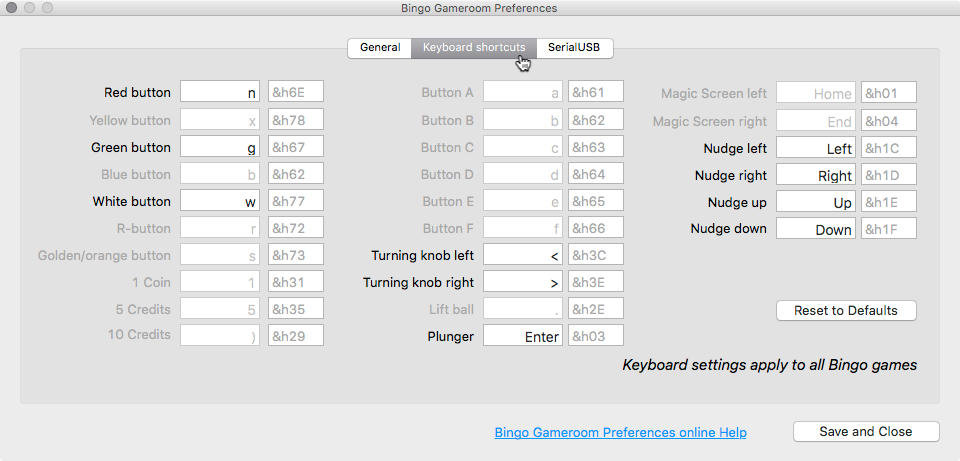
This option will rarely be used. It’s mainly there, because Bingo tables can be connected to a real Cabinet, where maybe different keycodes are used. Bingo Gameroom can also be controlled by the same SerialUSB interface and if is chosen for incoming keycodes to be translated by this table, the same table applies to all tables, including Gameroom. See Control Bingo Gameroom through Serial USB
Example: let's say you want to change the shortcut for the Red button – which is key
In the second textfield the hexcode for each key is displayed. It is not possible to change hexcodes directly.
After changing all desired keys press
If you accidentally press a key that is already occupied you’ll get a warning and the key will not be accepted.
Note: only the codes that apply to Bingo Gameroom can be changed from here. Changing all codes can be done in Preferences from whatever Bingo table.
Be careful: keycodes always apply to all Bingo apps – including Bingo Gameroom.
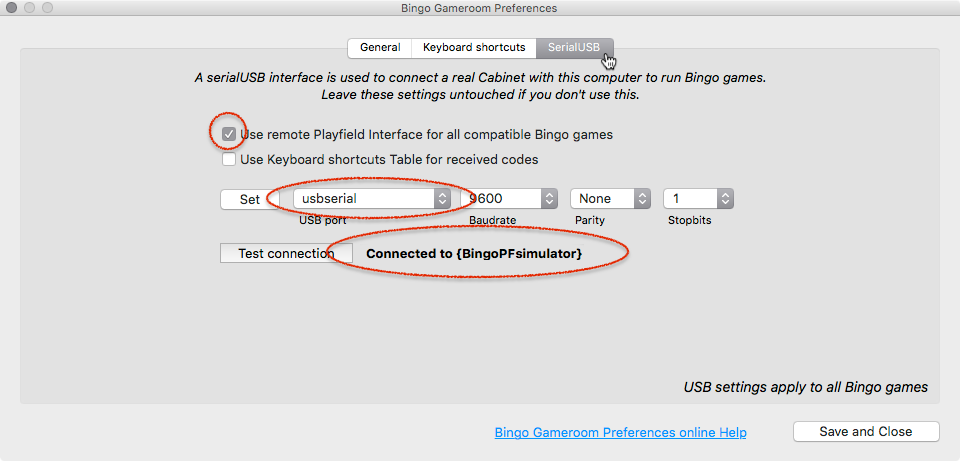
Three important things in order to use a SerialUSB connection by default for all compatible Bingo programs:
1. Make sure to check the checkbox
2. Select the USB port pointing to where the SerialUSB is plugged in.
3. Check if status is showing
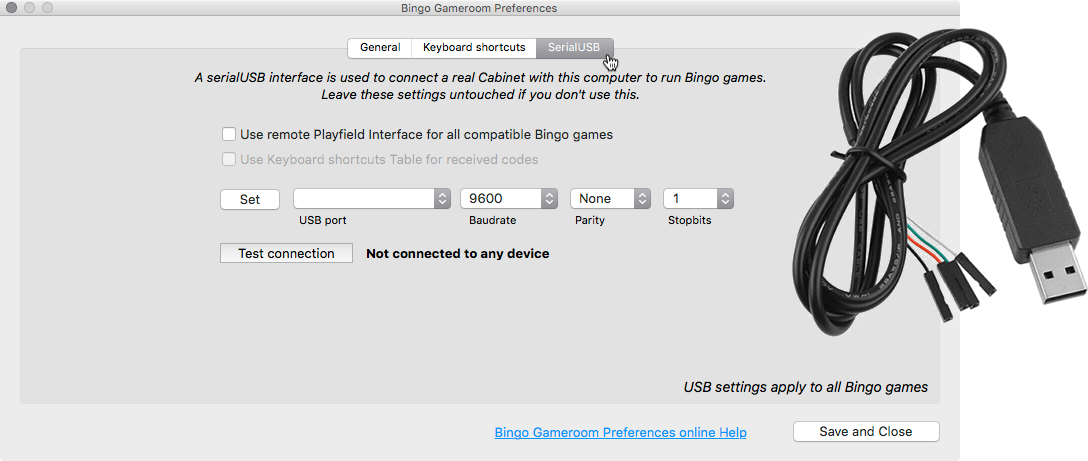
Setup SerialUSB connection
SerialUSB connectors are for sale everywhere over the internet and cost only a few dollars. You need two of them. There are many compatible ones, but let’s assume you’ve managed to get a set similar to this one from Ebay (see also picture above).
Make a connection cable out of the two adapters by tying both GND wires together, leave VCC’s open and cross the TxD and RxD lines, like this:

Plug one of the cable-plugs in a free USB slot on the computer where Bingo Gameroom is running. As soon as you plug in the SerialUSB adapter for the very first time, appropriate drivers will be installed. Note: on a Mac you’ll probably have to install them manually.
Open
As soon as the right port is selected, the status changes from Not connected to any device to Connected to SerialUSB. This only means that the port is free to use and doesn’t say anything about being connected to a remote device.
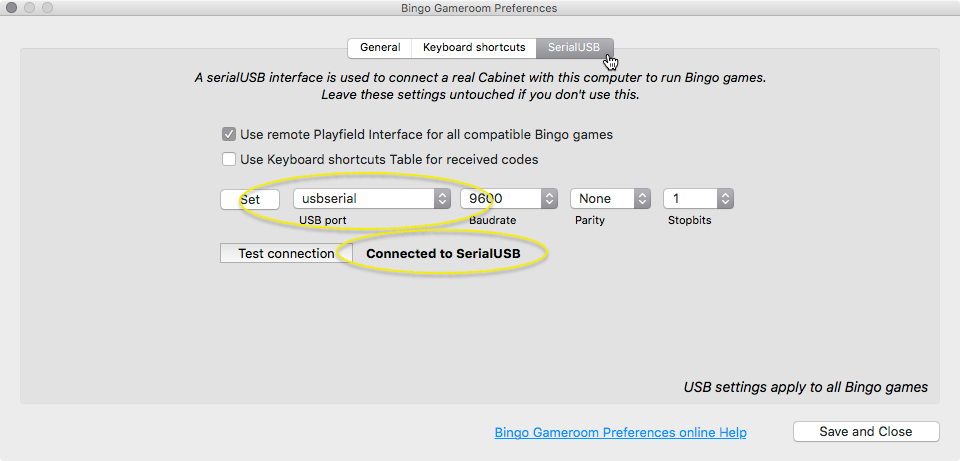
We suggest to leave settings for Baudrate, Parity and Stopbits as they are. But if you change them, make sure they match exactly with the remote side.
Now plug the other side of the cable in a free USB-slot on the remote computer. This can be a microcontroller like Arduino or Raspberry, or a computer running Bingo Cabinet Simulator. If not happened automatically, let the software connect with eachother. The status will change, showing the name of the remote application in brackets:
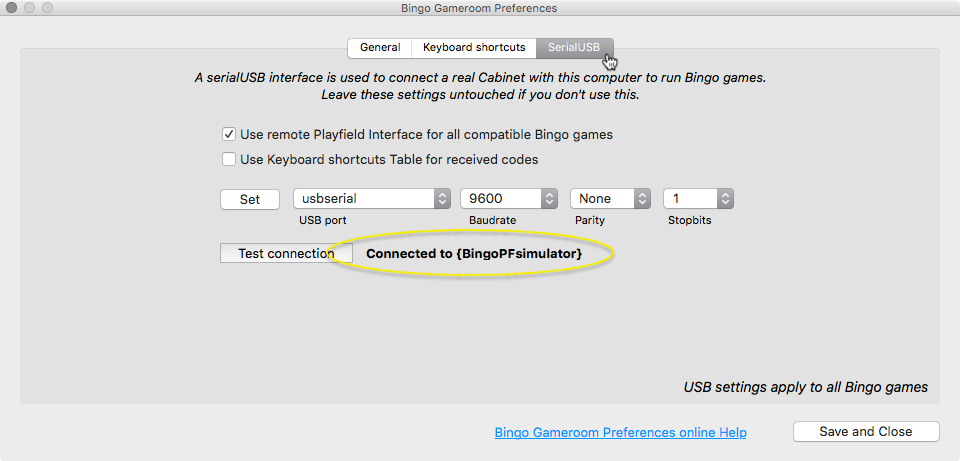
A very basic communication test starts when you press button
It contains a textfield where something can be typed, which will be transmitted by the
Also there’s a textbox showing what exactly is being received, including the hexcode.
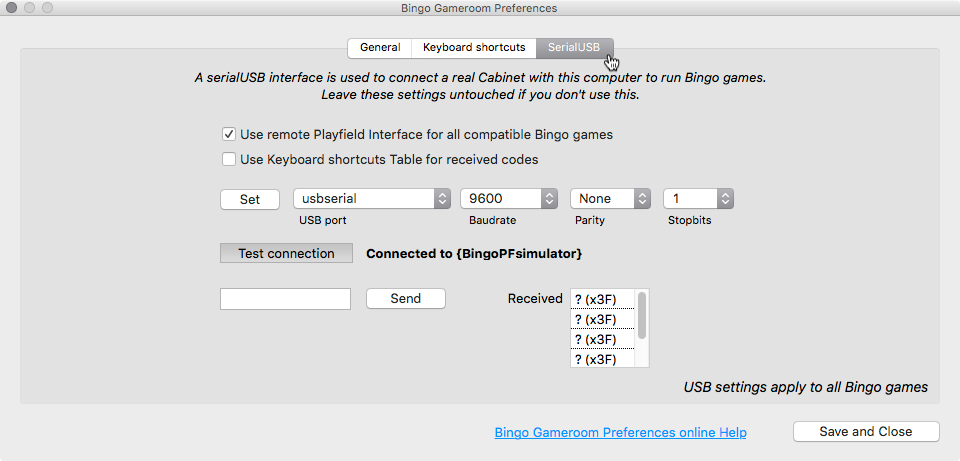
Finally, make sure to check the checkbox
File Menu
Rescan
Defintion: scanning is the process of checking your system which Bingo tables are present, and asking the Server for all available tables, updates and new releases.
Bingo Gameroom automatically (re)scans when necessary. By menu
Reveal game on Disk
This command reveals the .exe of a selected table in Explorer (Windows) or the .app in Finder (OSX).
Redownload game
Can sometimes be helpful if a program seems not to be correctly downloaded or corrupted. By selecting the table first and then this menu item, table’s executable, Zip and Preference file will be deleted from your system and freshly downloaded from the Server and installed.
Hide game from display
Maybe some tables you will never play and don’t want to be bothered about updates etc. With this menu item you can hide these tables from display.
My subscription
For more than 5 years all Bingo tables were free of charge. Starting 1st of January 2020, a small fee is asked. You can choose for one month access or a monthly recurring subscription. Or, have a Lifetime Membership: pay one time and have access to all tables, updates and new releases for the rest of your life.
By selecting this menu item you’ll get an overview of your current subscription. There is a button to visit the subscriptions page, for example to extend if you had chosen for one month of access.
If you had chosen for a monthly recurring subscription here you’ll find the button to
Games Menu
Quick-selection list of all available tables.
Help Menu
Help
Yep, you’re just looking at it...
Report bug / Feedback
Use this if Bingo Gameroom gives an error, shows unexpected behavior or you have any other remarks. Much appreciated!
Game info
Gives some info about the selected table.
BingoGameroom can be controlled by the buttons of a real Cabinet through the SerialUSB interface, the same way as Bingo tables. Bingo Gameroom has to be the front active application to receive commands over SerialUSB.
The following buttons are recognized by Bingo Gameroom:
Scroll through thumbs: use ‘Turning knob’ (which sends ‘<’ and ‘>’ commands)
Start selected table: use Red button (‘n’)
Checkbox: if a thumb has a checkbox, you can select/deselect it by pressing the Green button (‘u’)
Start Update/Download: press the White button (‘w’)
To activate SerialUSB see
All Bingo Tables can run under PinballX. To start Bingo Tables, PinballX has to make use of an automatically installed program, called
To install all required components, and before changing anything in PinballX, the first thing you should do is to check if you have Bingo Gameroom 3.0.b27 or higher on your system. Then run BingoGameroom.exe at least once with an active internet connection.
The correct PinballX settings:
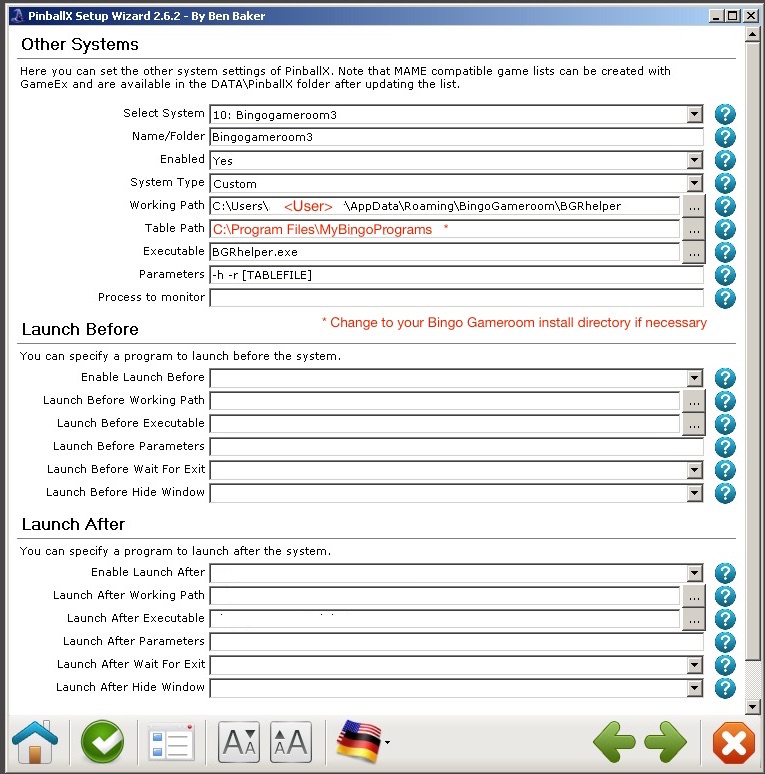
Note: never relocate BGRhelper!
Under Working Path replace <User> with current system’s Username.
An Eplorer window will open when finished, with the XML-file selected. Note: ratings for all Tables are set to -2 (meaning: not rated yet). If you rated Bingo Tables in the past and you want to keep your settings, you will have to edit the XML-file yourself.
Move it to the proper PinballX location – normally C:\PinballX\Databases\BingoGameroom3\
Run this menu command every time new games are released. That way your database will always be up-to-date.
Note for those who use the Escape key as Table Exit
If you changed default PinballX Keyboard Input Settings and use
1. Exit PinballX.
2. Start any Bingo Table and go to
3. The last option Show Menu has Esc as default. Place your cursor in that field and hit key
4. Somewhere in the middle column there is an option for Lift ball, which has a dot as default. Place your cursor in that field and hit the
5. Press button
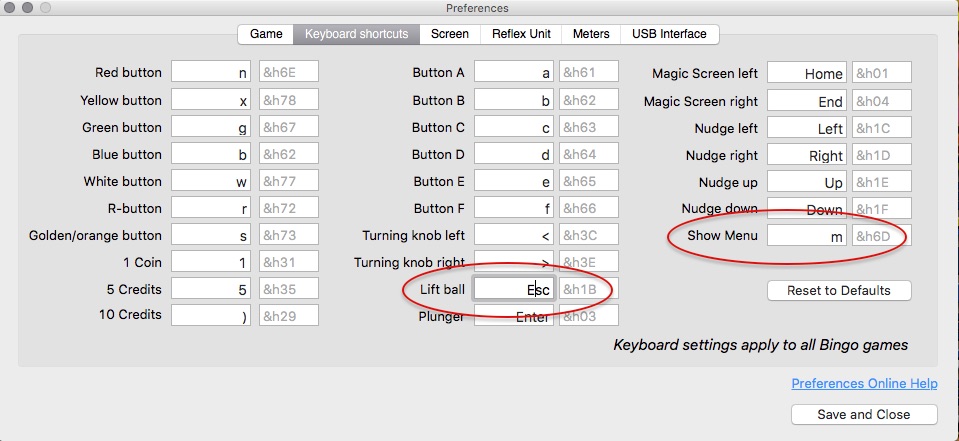
Graphics and videos for PinballX and Pinup Popper, free to use
Davy Willems made a complete set of wheels images, videos and logos to use with PinballX and Pinup Popper, free to download!
https://mega.nz/folder/9solTbTQ#ml7iYlOP4fLocg67Ah7dYg
When using PinballX, Bingo Gameroom doesn’t have to be open
While you’re using PinballX it is not necessary to have Bingo Gameroom open all the time. Although you’ll have to run it on a regular base with an active internet connection, to be informed about updates and new releases.
Below is a list of all possible pushbuttons to play any Bingo simulation. In black the ones that are required, in
| Description | Char | Ascii | Hex |
|---|---|---|---|
| Red playbutton | n | 110 | 6E |
| Green playbutton | g | 103 | 67 |
| Blue playbutton* | b | 98 | 62 |
| White playbutton | w | 119 | 77 |
| Yellow playbutton (extra balls) | x | 120 | 78 |
| Coin** | 0 | 49 | 31 |
| 10 Credits | ) | 41 | 29 |
| R-button (detect winners) | r | 114 | 72 |
| Golden button | s | 115 | 73 |
| A (magic features) | a | 97 | 61 |
| B (magic features)* | b | 98 | 62 |
| C (magic features) | c | 99 | 63 |
| D (magic features) | d | 100 | 64 |
| E (magic features) | e | 101 | 65 |
| F (magic features) | f | 102 | 66 |
| Nudge left | Left | 28 | 1C |
| Nudge right | Right | 29 | 1D |
| Nudge up | Up | 30 | 1E |
| Nudge down | Down | 31 | 1F |
| Plunger | Return | 13 | 0D |
| Lift ball | . | 46 | 2E |
| Turning knob forward | > | 62 | 3E |
| Turning knob backward | < | 60 | 3C |
| Shift | Shift | - | - |
| Escape | Esc | 27 | 1B |
** If you don’t use a real coin insert, use only the 10-Credits-button