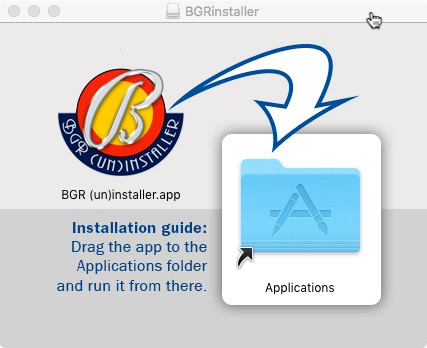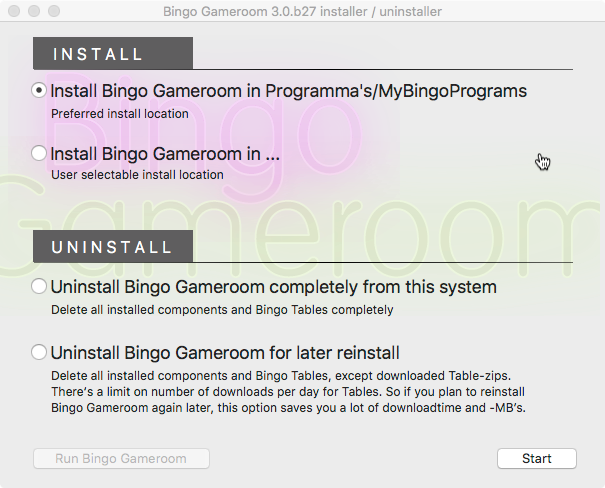Windows - Bingo Gameroom installation guide
- Goto https://bingo.joopriem.nl and click
 This will download ‘BGR (un)installer_4.0.b32.win.zip’ to your Downloads folder.
This will download ‘BGR (un)installer_4.0.b32.win.zip’ to your Downloads folder. - After download is finished right-click the downloaded zip-file and select
Extract all... (or sometimes namedExtract Here ) from the menu. 
In the Unzip dialog box leave Destination folder preferably unchanged (but never place it in myBingoPrograms) and clickExtract .
Note: probably Windows Defender (or some other antivirus program) will interfere because it doesn’t trust the download source or program publisher well enough. This dialog can pop up at various moments during the installation process. At the end of this guide you’ll find instructions how to handle if this occurs.- After unzipping, open folder ‘BGR (un)installer_4.0.b32.win / BGR (un)installer’ and doubleclick to run
BGR (un)installer.exe .
 –>
–>  –>
–> 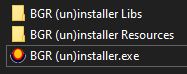
If all went well Bingo Gameroom Installer will open and you'll see something like
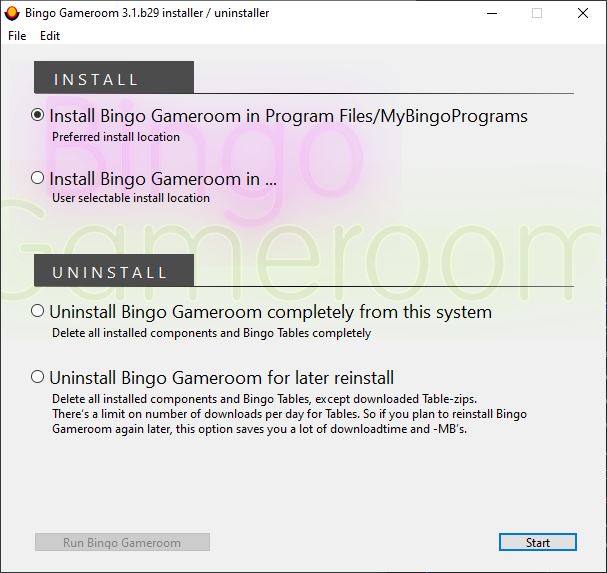
- Click button
Start and installation will begin.
Only choose Install’s second opttion if you have an older version of Bingo Gameroom installed before, in a different location than the default suggested.
- After installation is finished click button
Run Bingo Gameroom in the lower left corner to start Bingo Gameroom.
A shortcut to quickstart Bingo Gameroom is created on your desktop.

Windows Defender (or another antivirus program) can interfere if it doesn’t trust the download source or program publisher well enough. This can happen at various moments during the installation process.
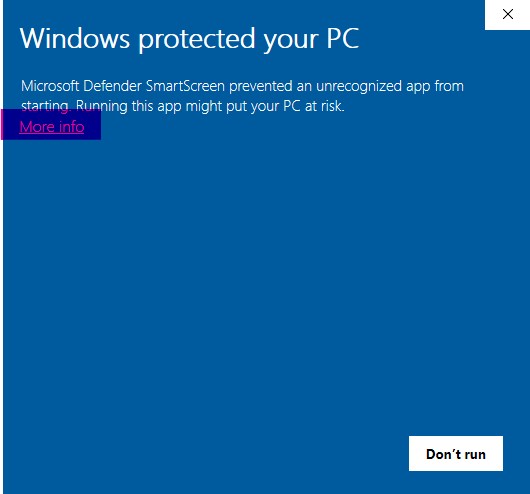
When a similar box as above pops up and you trust our site and software, click
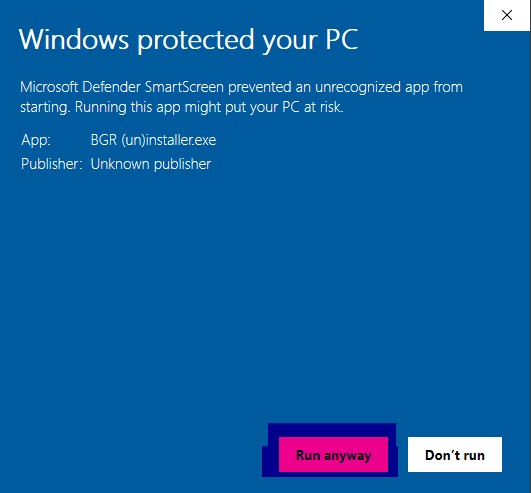
Success!